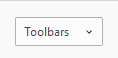Most browsers have one of their most useful features - the Bookmarks Bar - turned OFF by default.This generally means that you are not aware of its existence and so cannot benefit from its timesaving.
What is a browser "Bookmark"? - an item on some kind of list, put there by the user - YOU - to enable a quick return to a useful web page by just a single click, with no typing.
Your browser bookmarks are typically a dropdown list, capable of being arranged into folders, should you wish.
However, the best way to organise your most frequently-used bookmarks is to put them on the Bookmarks Bar, which is a horizontal list near the top of your screen.
Before you can use this, you need to make it visible!
The method varies with the particular browser that you use. Stick with one browser, so that your bookmarks are all in one place!
When you have the Bookmarks Bar turned on, go back to www.helpwithpc.org.uk and bookmark it
by clicking the star on the RH end of the address bar, 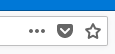
(Microsoft call it a Favorites Bar - it's just the same thing)
Select the More icon ( . . . ) on the RH end of the address bar, then scroll down to select Settings.
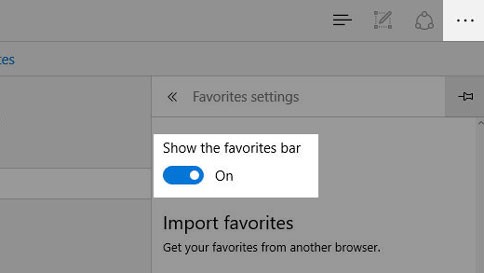
Select View favorites settings and then turn on "Show the favorites bar".
At the top right, click More 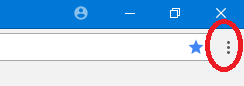
Or simply click Ctrl+Shift +B !
1.Click the menu button at top RH end of the address bar: 
2.Click the Toolbars button at the bottom of the screen.
3.Click on the dropdown arrow and click Bookmarks Toolbar