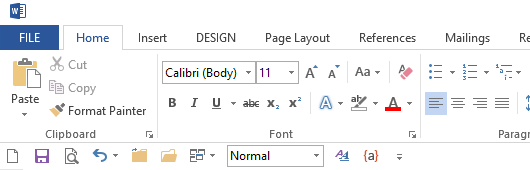
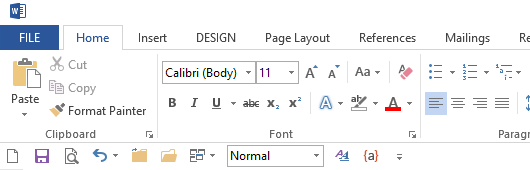
A new document may seem just like a blank sheet of paper - devoid of any kind of content until you write on it, when you are free to write in pencil, ballpoint, fountain pen, crayon etc.
However, a Word template, which is what you are using by reference when you create a new document, contains a host of non-visible information: all the fonts and spacings associated with all the Styles carried within the template. The template that you are using by selecting File > New > Blank Document is called the Normal template. This holds, among many things, all the different Styles that you can select from the Styles dropdown, Word itself does not hold them - this is fundamental to the way Word is designed.
So if you open a new document and start to type, because by default you are using the Normal style to type with, your typing has a particular set of characteristics:
If you are thinking "I'll never remember all those!", I am not surprised. Just like choosing a writing instrument, you simply choose a template to suit the job in hand - you would not want to set all those up each time you created a new document.
Using the comparison with pen and paper again, if you start on a blank sheet and choose to use a crayon, you are choosing a 'look'.
If you choose a fountain pen, you are choosing a different 'look'.
In each of these cases, you know, mainly by experience, what appearance you will end up with.
Word has many templates available 'out-of-the-box'
These are shown when clicking the 'New' icon on the QAT, and are
named "Blank Document'; 'Single-spaced - blank' and so on. Note that most of
the templates have content, like the resumés.
You might usefully have a personal letter-heading template and, if you are an officer of several committees, you could have a letter template for each one, so that all you need to type is the message - the presentation is taken care of (you can even have today's date inserted automatically)